Do you have problems with your HP Pavilion dv9000 laptop?
Do you know how to fix these problems?
Do you have solutions?
Do you have workarounds with this problems?
If you searched the internet for HP Pavilion dv9000 laptop problems, you will find hundreds or even thousands of people complaining:
- Laptop screen freezes at certain points in the opening of the laptop.
- Laptop is on but it just shows plain black.
- Laptop does not detect wireless networks and the wireless adapter is not detected in the Device Manager.
- Laptop has no power and no active LEDs.
- Laptop does not start.
- The battery charge indicator light does not turn on when the battery is installed and the AC adapter is connected.
- Laptop issues a single beep during boot indicating no power.
- There is no video on the computer LCD panel or external monitor.
- The external monitor functions but there is no image on the notebook LCD panel.
I have experienced almost all the problems listed above. After 1.5 years of using it, the first problem that I have encountered was there was no display when I turned on my laptop. The hard disk was running but still no display. I called HP and then shipped it. Thank God that time I still have 6 months before my WARRANTY ENDS. I made a follow-up call and they told me that the motherboard was the problem. After 2 weeks I received it with a new motherboard and I also found out that they have updated the BIOS to version F.3D (which HP recommends when you have experienced the problems listed above).
I was so happy that it turned on and have no problems so far. After 9 months, the problem "rose" again. There was no display when I turned on my laptop! And the additional problem was my WARRANTY already ended. I tried to search the internet for fixes. I tried updating its drivers and even tried reformatting my laptop but still it did not fix the NO DISPLAY problem.
After 2 days of misery, I have found simple ways to fix it. Actually not fixes but WORKAROUNDS so that the problem will not "rose" again.
Problem 1: No display when turning on laptop.
My Workaround 1: Half opening the laptop before turning it on (see screen shot). Open t
 he laptop fully (or the way you like) only when it has already booted on Windows completely (not the screen with the Windows Progress Bar).
he laptop fully (or the way you like) only when it has already booted on Windows completely (not the screen with the Windows Progress Bar).I only suspected that the video card was the problem because of the reason that there is no display. I thought that there maybe a "loose contact" between the Video Card and the LCD. The first thing I did before I came up with this solution is that I tried several opening positions prior to turning the laptop on. 15°, 30°, 45°, 60°, 75° and 90° opening (just approximations). And I discovered that opening the laptop between 45° to 75 ° before turning on the laptop solved the NO DISPLAY problem, 100% based on my experience.
 When I played Warcraft III, I heard a sound (like when you disconnect a device sound in Windows) and the Warcraft display was tiled 3 times. I went out to the Windows screen (pressing Windows button), half opened the laptop, and I heard a sound(like when you connect a device sound in Windows). I went to Warcraft Screen and it displayed normally! It was like the Video Card disconnected and reconnected back. I know it sounds weird but these were my observations.
When I played Warcraft III, I heard a sound (like when you disconnect a device sound in Windows) and the Warcraft display was tiled 3 times. I went out to the Windows screen (pressing Windows button), half opened the laptop, and I heard a sound(like when you connect a device sound in Windows). I went to Warcraft Screen and it displayed normally! It was like the Video Card disconnected and reconnected back. I know it sounds weird but these were my observations.Problem 2: Still no display when turning on laptop while trying My Workaround 1.
My Workaround 2: After turning on laptop , press Escape Key after 5 seconds.
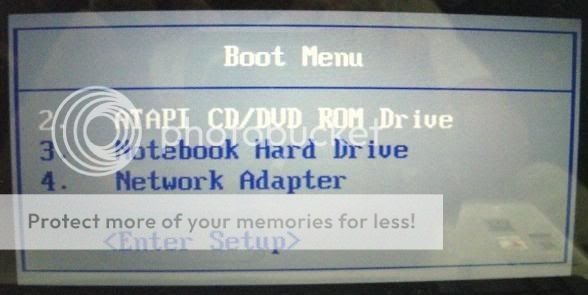
After 2 weeks of trying My Workaround 1, the NO DISPLAY problem "rose" again. I came with this solution when I tried going to BIOS because I thought there might be boot settings that could help this problem (which unfortunately did not help). There was no display so I pressed the Escape Key several times and out of misery left my laptop. After 10 to 20 minutes of waiting, the LCD turned on and showed the "Boot Menu" Screen. I chose Notebook Hard Drive and it booted!
Problem 3: Laptop screen freezes at certain points in the opening of the laptop and even after Windows booted completely.
My Workaround 3: I keep my laptop propped up so that the video card will not get hot easily (see screen shot).

I came up with these solutions when I tried to check the temperature of the Video Card (see the "butt" side of your laptop, it is on the upper left side, or when you are using your laptop, it is on your upper left side just below your speakers). I tried to check the temperature of the laptop's hardware using Speed Fan version 4.37. The temperature of the Video Card ("GPU" in the screen shot) was 63° Celsius. I turned off the machine, propped up the laptop using a cardboard stand (which I made myself,
 sorry for the very bad design.hehe), and restarted the machine. The machine started flawlessly without hangs or freezes. I ran Speed Fan and the temperature dropped to 10-13° Celsius!
sorry for the very bad design.hehe), and restarted the machine. The machine started flawlessly without hangs or freezes. I ran Speed Fan and the temperature dropped to 10-13° Celsius!Until now, I am still using my laptop using the workarounds listed above without any problems (I used my laptop writing this blog ^_^ and I am currently still saving money to buy a Laptop Stand with Cooler).
Have you discovered ways, fixes or workarounds with your HP notebook?
So that's it. Problems, Fixes and Workarounds with My HP Pavilion dv9000 (dv9015ea). It worked for me. It might work for you. ^_^ Good luck! ^_^
Other Posts:
- Terratec Cinergy HTC USB XS HD - Sample Recorded MPEG Video
- Why Firefox and Opera are better than Google Chrome as a Blogger?
- Google Chrome - Incognito Mode
- WinRar, Winzip or 7-Zip?
- My Terratec Cinergy HTC USB XS HD Review
- My HP Pavilion dv9000 (dv9015ea) Review


























